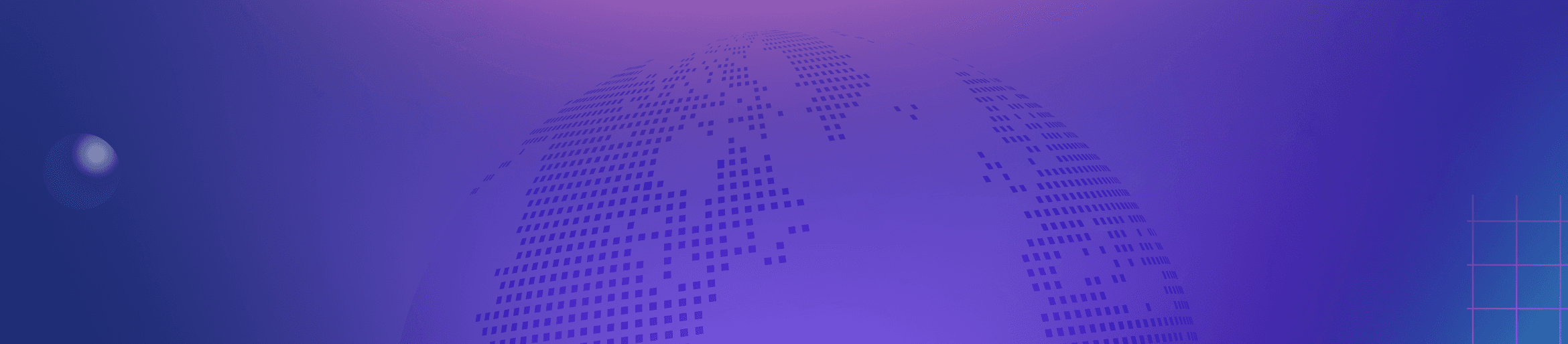How to Track Spending and Avoid Being Overcharged
💡 Important Notice: The following instructions for setting alerts and max on-demand spend limits are applicable only for customers who have enabled the Auto-scale feature on Alchemy.
Managing your usage and spending effectively is crucial, especially when using scalable services like Alchemy. Here’s how you can monitor your consumption and keep your costs under control:
Where can I view my consumption?
You can find detailed consumption data through your Alchemy Dashboard. Navigate to the Usage tab to view your current usage and spending!
What tools can I use to avoid being overcharged?
If you have the AutoScale feature enabled, it’s particularly important to monitor your usage closely to prevent unexpected charges:
1. Alerts
Head over to the Alerts tab and configure alerts to notify you when your spending reaches certain thresholds by clicking on ‘Create New Alert’. This is crucial for keeping track of your expenditures without having to manually monitor usage stats continuously.
2. Set Spend Limits
Perhaps the most critical step is to set a spending limit to prevent any unexpected high charges. You can set this limit from the Billing page within your dashboard, under the AutoScale settings. Navigate to Billing Settings and specify a spend limit that suits your budget. This setting will automatically stop your service if your spending exceeds the limit you’ve set.
3. Dashboard Monitoring
Regularly check your consumption through the Alchemy Dashboard. This is crucial for staying informed about your usage patterns and managing your spending proactively.
⚠️ Reaching your Spend Limit: if you are reaching your spend limit, your consumption will stop and you can experience some outage in your application. Be careful to keep track of your consumption with the email alerts to make sure to not reach your spend limit!
Additional Tips
Review AutoScale Settings Regularly: Since your needs and budget may change, regularly review and adjust your AutoScale settings and spend limits.
Understand Billing Cycles: Be aware of your billing cycle and how charges are accrued to avoid surprises. Alchemy’s billing cycle details can provide insights into when and how your usage is billed.
By taking these steps, especially with AutoScale enabled, you can maintain control over your Alchemy account’s spending and ensure that your usage aligns with your expectations and budget constraints.