React Quickstart
Whether you’re starting fresh or integrating into an existing app, we’ll guide you through creating embedded wallets with social login and sending sponsored transactions from Alchemy Smart Wallets.
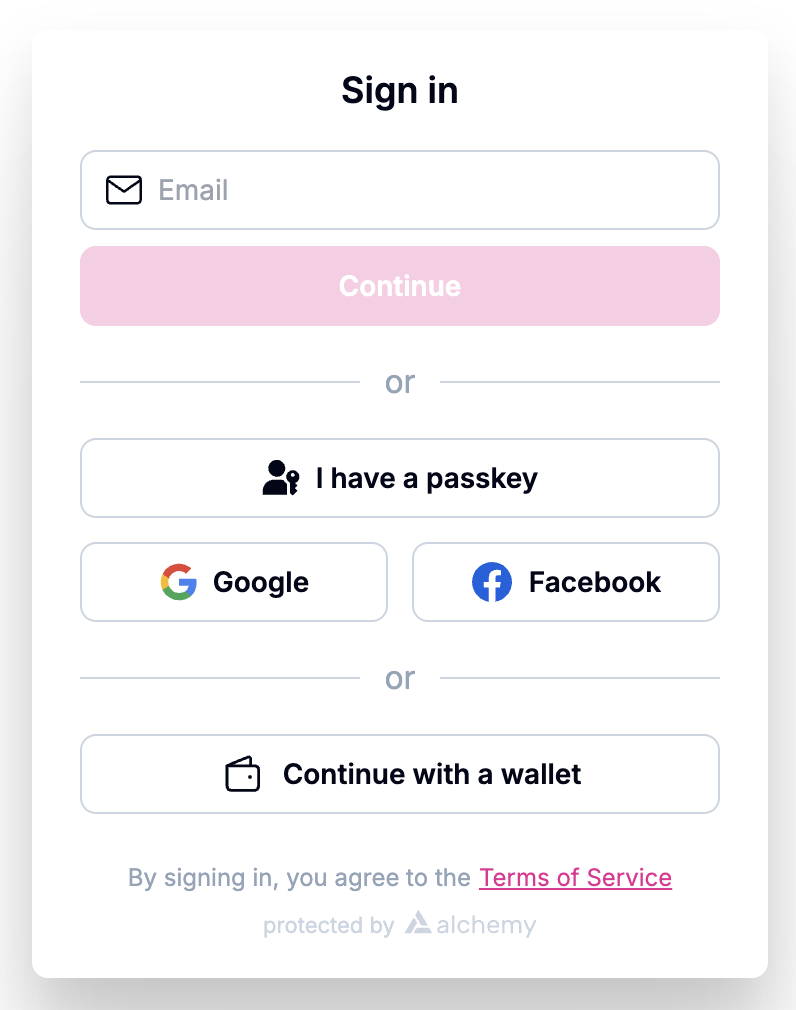
Check out what you can build using our Demo App.
Choose your path:
Quickstart
Starting from scratch?
Time: 5 minutes
What you need: Node.js + Alchemy account
You’ll get: Complete new NextJS app with embedded wallets, social login, EOA wallet connection, and gasless transactions.
Add to Existing Project
Have an existing React app?
Time: 15-20 minutes
What you need: Existing React/NextJS project + Alchemy account
You’ll get: Embedded wallets added to your current app with social login, batching transactions, and gas sponsorship.
Not sure which to choose?
Choose Quickstart if:
- You’re building a new project from scratch
- You want the fastest way to see embedded wallets in action (5 minutes!)
Choose Add to Existing Project if:
- You have an existing React or NextJS application
- You need to integrate embedded wallets into your current codebase
- You want more control over the configuration from the start