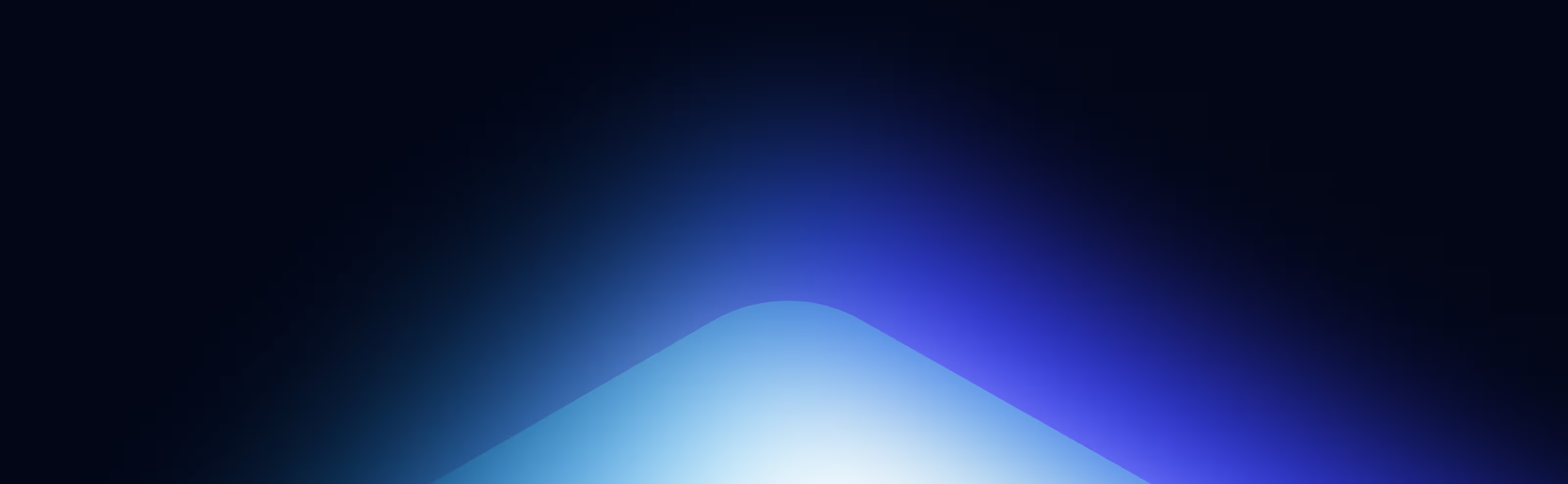
Sonic RPC Endpoints
Network configuration details
These are the network configuration details you will need to manually add this RPC endpoint to your wallet.
How to Add Public Node's Sonic RPC Endpoint to MetaMask
- Click the "Add to MetaMask" button
- The screen will say "Allow this site to add a network?"
- Make sure the details match the details provided on this page
- Click "Approve"
- Then, you will see a screen that says, "Allow this site to switch the network?"
- Make sure the website is "alchemy.com"
- Click "Switch network"
How to Manually Add Public Node's Sonic RPC Endpoint to Any Wallet
- Open your wallet's settings
- Go to the Add a New Network" section (this will be different for each wallet)
- For MetaMask, click the down arrow next to the chain you're connected to
- Click "Add network"
- Click "Add a network manually"
- Finally, copy and paste the Ethereum network details into your wallet